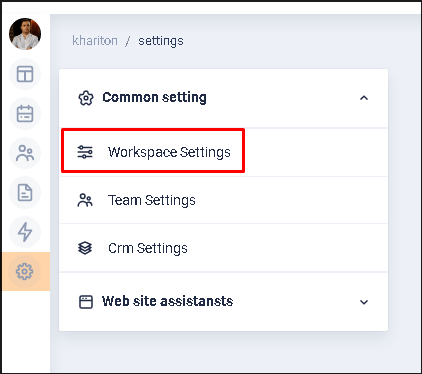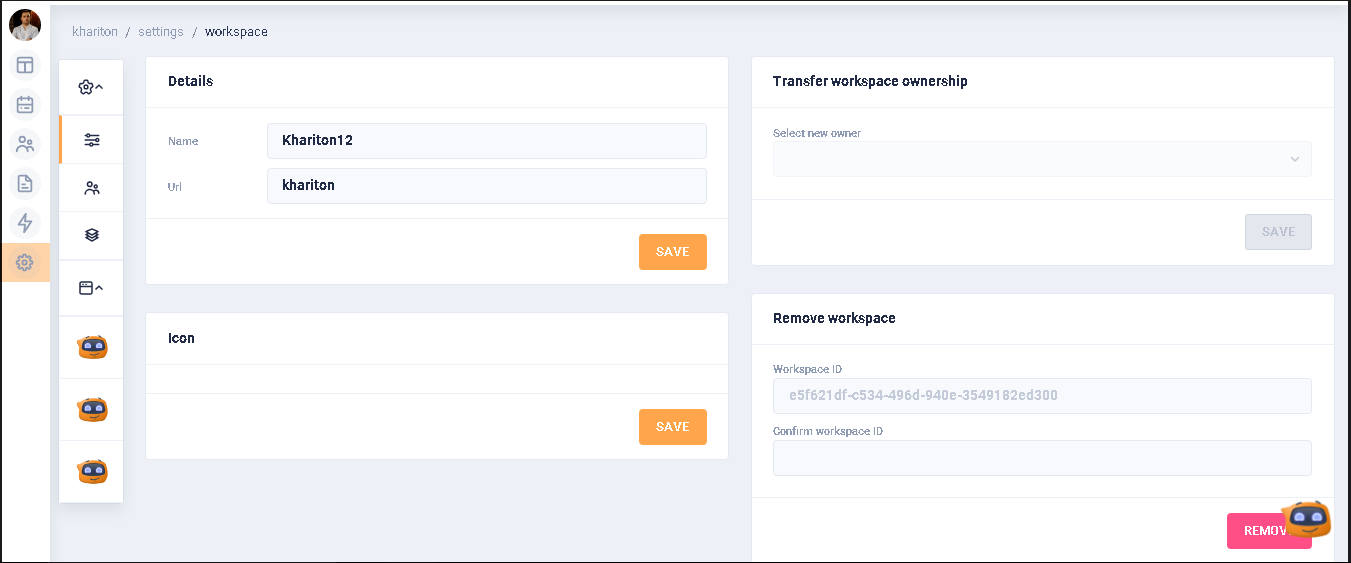Workspace settings ⚙️
To go to the workspace settings, click on the |
|
After the user clicks on the
|
|
Change the name of the workspace
In Details block, in the Name field, the user can change the name of the workspace. The name must be at least one character. For the name to be saved, it is necessary to click on the SAVE button.
The URL field cannot be edited. The field is always filled with the workspace name that was given by the user when creating the account.
Transfer workspace ownership
In this block, the user has the ability to transfer ownership of the workspace. Only users that are part of a team can transfer rights. The Select new owner field drop-down list displays a list of team member names with their Email.
Add/modify workspace logo
The block is under development. Changes will be added soon.
Remove workspace
In order to delete a workspace, it is necessary to have identical workspace ID data in the block fields. If the data is identical, then clicking on the REMOVE button will delete the workspace. After deletion, the user will see the authorization window.