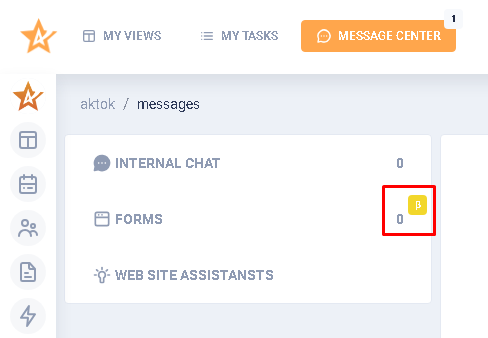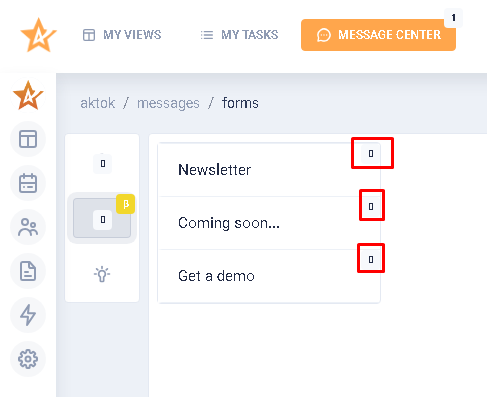Forms 🔤
When a visitor on the website has completed and submitted a form, the Message centre in the Forms section will display an indicator of the number of new users who have submitted a form. | 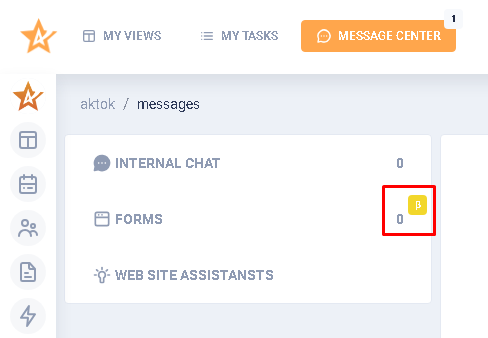
|
Clicking on Forms displays a list of previously created forms. For each form, there is an indicator of the number of new visitors who have completed the form. | 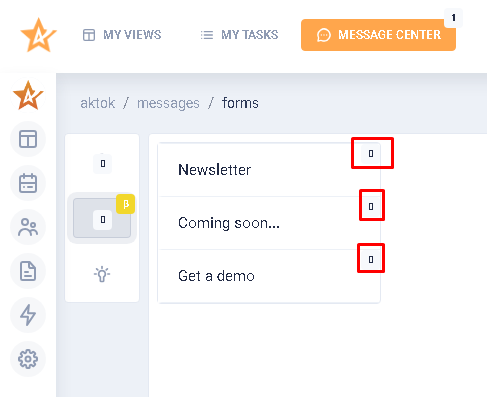
|
Clicking on a particular entry in the list will display a popup with expanded information about the visitor.
The popup has:
- button to go to the visitor's object (card) in the CRM (1).
- button to go to the profile with the data on the visit (2).
- button to go to Inbox, which contains the history of communication between the visitor and the bot (3).
- button to open/reveal technical information about the visitor (4).
| 
|
To go back to the create/edit form page, click the Form settings button. | 
|
DEV NOTE View the contact who filled out and sent the form.
DEV NOTE How do I go to form settings?
DEV NOTE Functionality of the TEST FORM button
DEV NOTE What data is displayed in the "Is new?”
DEV NOTE What exactly is shown in the "C/V" column?