Inbox
Inbox is your operator’s main working station.
Filters
At the top left corner above your inbox list you have a Filter button. When you have lots of chats - this button is your best friend. You can choose to see only dialogs with certain status, tag or flags!
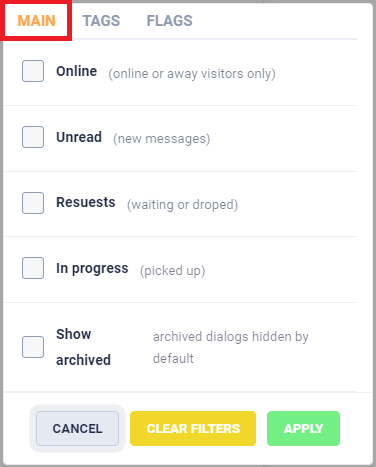
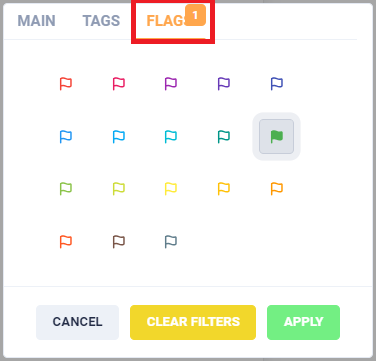
Also, if you know exactly what you are looking for, you can use a search bar right next to the Filter button.
Search
The functionality of the block is still under development. It is temporarily not functioning. Description will be added later.
Dialogs
Once you open a dialog you’ll see there’s a lot of stuff you can do with it. Let’s go from the top left corner of navigation.
Settings
After clicking Settings button you’ll see a popup with a couple of options:
- Auto pickup
- Done on resolve
- Show system messages
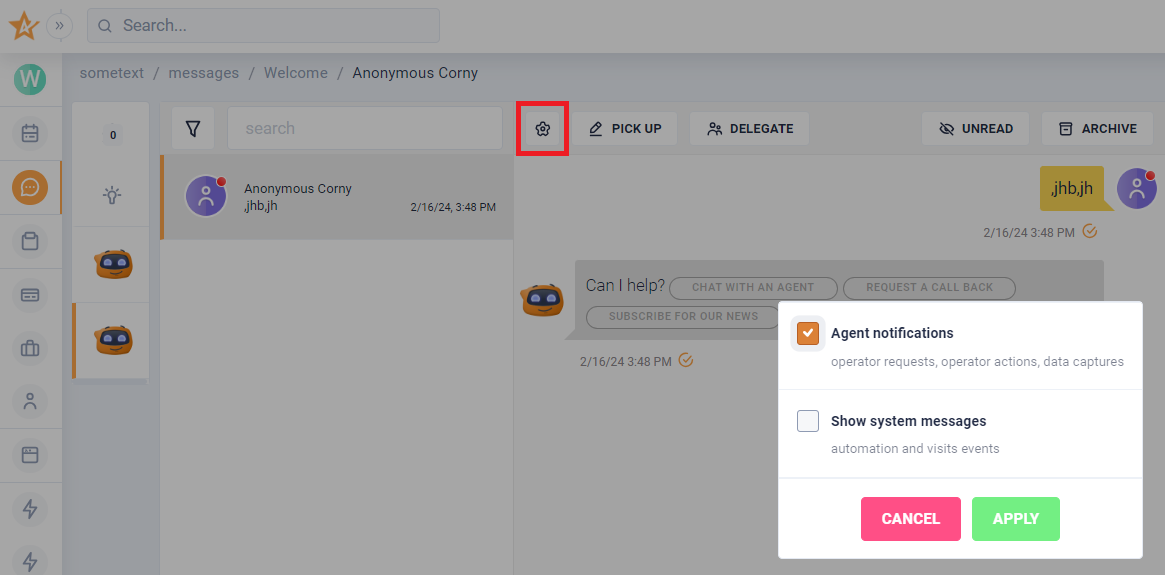
Pick Up button lets you turn off the bot from conversation and start chatting with the visitor by yourself. Also it notifies other operators that this visitor is already being handled by you.
Afterwards you can click the Resolve button (for a pretty obvious reason) or Delegate the dialog to another operator.
Unread button is used when ? some reason please ?
And finally when you are done with the current visitor you can simply Archive the chat an take a look at it later if you need to.
Contact info
Here is additional and background information about the contact. There are the following sections in the block:
- Summary
- Details
- Tags
- Note
- Tech Data
Summary
In this section you can see visitors details like Name, Location, System, Last visited page etc. and the More info button gives you a more detailed view - Analytics popup.
Details
Section is under development....
Tags
Tags are being created/set/removed in workflow by the system or manually and are used for condition check within triggers, configuring reports and filters.
Note
Notes are visible to your team, never to a visitor.
Tech Data
It used for debug. Here you can see which triggers, workflows, DI’s were used. Active workflow is shown if it is active.