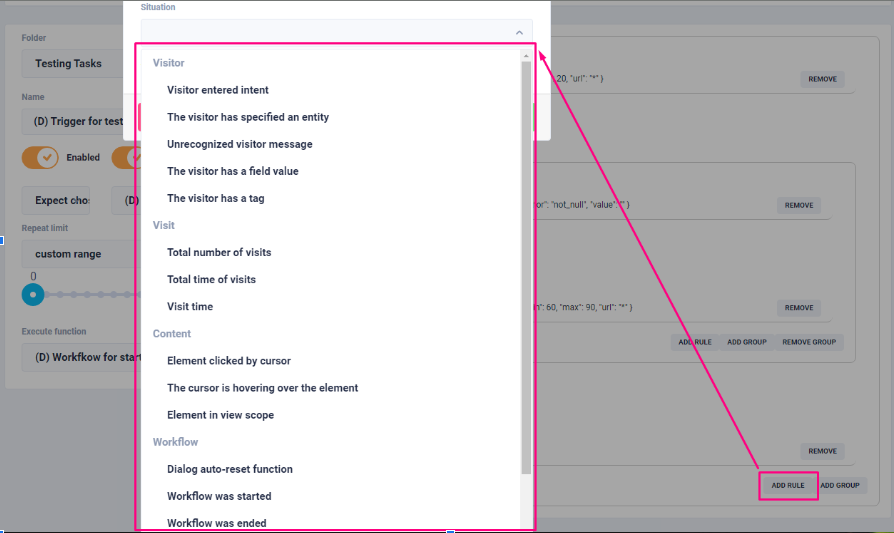Trigger automation
A Trigger is an element that causes something to happen. It doesn’t perform any operations on its own. But it can track the actions of the clients. To go to the triggers it is necessary to go to the automation folder of the chatbot. Select the desired folder with a list of automations contained in it and click on any automation (for example - Greeting). By default, the user is taken to the Trigger page.
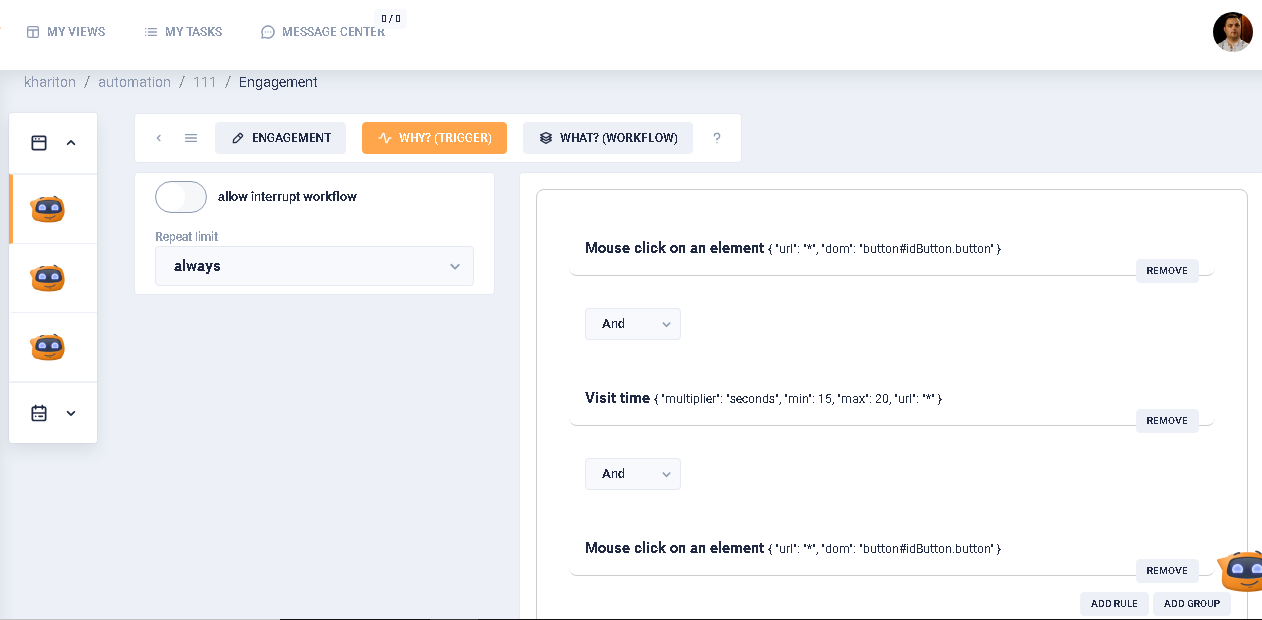
Triggers are system automation modules that can be used in two different ways in the system:
Option #1:
A trigger (1) checks the rule or several rules (2) and additional restrictions , which are set in its settings. If a rule is executed, a trigger starts the running of the Workflow process (3) specified in its settings.
Option #2:
A trigger checks a rule or several rules and additional restrictions, which are set in its settings. If a rule is executed, a trigger returns TRUE. Otherwise it returns FALSE.
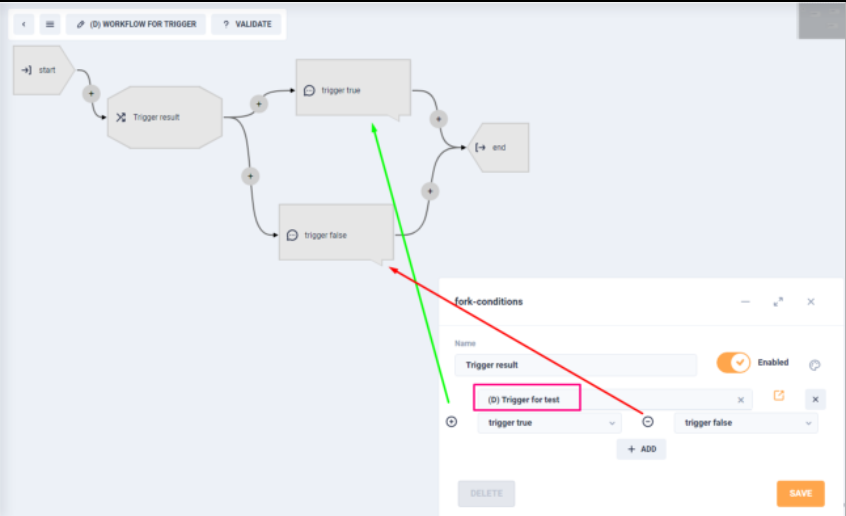
This case is used when the trigger is called as a checker (some rules described in the trigger) from the WorkFlow structure. Depending on the returned values, (true/false) the called WorkFlow proceeds to one or the other of the next logical steps.
When the trigger is used in option #2, the Execute function isn’t specified in the trigger settings (because the result will be true or false). Otherwise, i.e. if the Execute function is specified, this Workflow will not be executed.
Triggers in the system have the following elements:
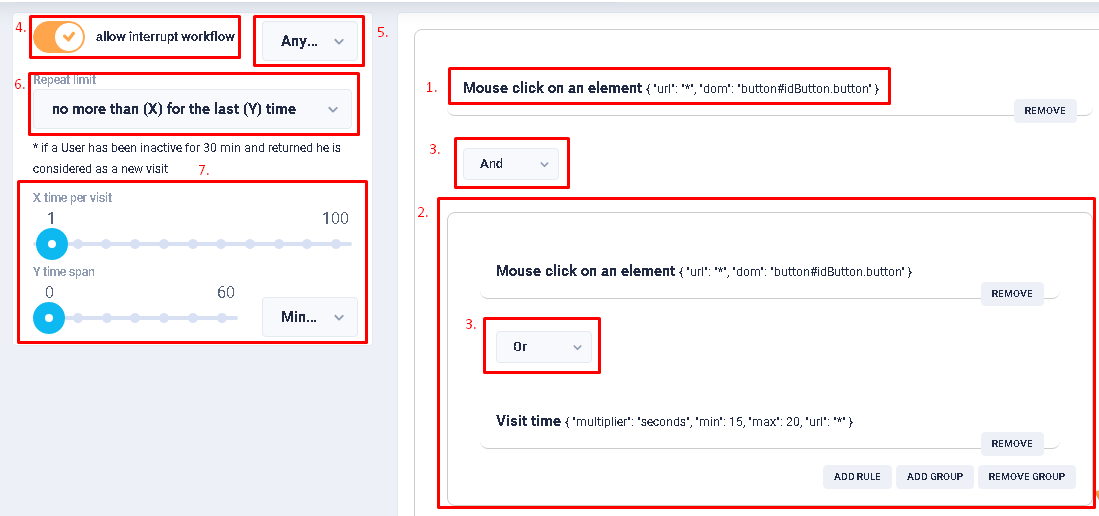
- RULE field. The rule (situation) which will be checked by the trigger.
- GROUP RULE field. A group of rules, which will have a common result and correlate with the others (if there are any in the set of conditions).
- AND/OR drop-down list. Summation conditions (dependency) for the final check result. Can be AND (then the result is chosen by "AND" rule) or OR (then the result is chosen by "OR" rule).
- Switch. It is the flag of possibility to interrupt other WorkFlow (conditions and list selectable later).
- Selection condition field. Selection condition of other workflow interrupts (if item 6 specifies ON). If the current rules (item 3 or 4) are met, the marked WorkFlow will be interrupted.
- Condition field. Condition for restricting recurrence of rule check triggering (item 3 or 4).
- Possible field. Possible restrictions (settings) for item 8: always;
- one time for visit;
- no more then (X) time per visit;
- no more then (X) for the last (Y) time;
- custom range.
The list of checking rules that you can use on your own or combine into groups is quite large. But the list of rules is grouped by type of event, description (what is checked when a certain rule is selected) and possible additional settings for the selected rule.